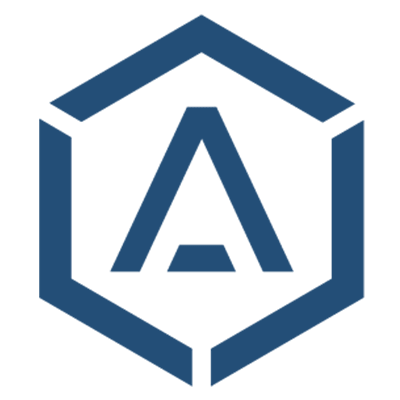Reference
Basics
Below is a quick guide on how to integrate Almefy in your project to test it easily. We are preparing a comprehensive documentation covering all possible use cases and parameters.
Notice: This documentation is work in progress.
Authentication
We use signed Json Web Tokens (JWT) for API authentication. To provide maximum security, we also use additional claims related to the request.
Response Codes
These are the general response codes used by the Almefy API. If special handling is required, the appropriate response codes are noted below at each section.
| Code | Description |
|---|---|
| 200 | Ok, resource was updated |
| 201 | Ok, resource was created |
| 202 | Ok, request was accepted |
| 204 | Ok, but no content is returned |
| 400 | Submitted data is invalid |
| 401 | Unauthorized access |
| 403 | Forbidden, insufficient credentials |
| 404 | Resource not Found |
| 410 | Resource is gone |
| 423 | Resource is locked |
| 429 | Too many requests |
| 500 | Something went wrong on Almefy's end |
Request Errors
Whenever an error occurs, the API will return a response structure similar to this (based on the "Problem Details" described in RFC7807):
{
"type": "https:\/\/docs.almefy.com\/api\/errors.html",
"title": "Unauthorized",
"status": 401,
"detail": "Full authentication is required to access this resource.",
"instance": "\/v1\/entity\/identities\/enroll"
}
Invalid Data
Whenever invalid data is submitted, the 400 status code is returned to the client, with a response structure similar to this (based on the "Problem Details" described in RFC7807):
{
"type": "https:\/\/docs.almefy.com\/api\/errors.html",
"title": "Bad Request",
"status": 400,
"detail": "Validation errors occurred. Please confirm the fields and submit again.",
"instance": "\/v1\/entity\/challenges",
"errors": {
"authType": [
{
"code": "8e179f1b-97aa-4560-a02f-2a8b42e49df7",
"message": "The value you selected is not a valid choice."
}
]
}
}
The errors object enumerates all fields that raised errors, and each field provides a code constant, and a message description.
Identities
Create Identity
POST /v1/entity/identities
Retrieve Identity
GET /v1/entity/identities/:identifier
Update Identity
POST /v1/entity/identities/:identifier
Delete Identity
Delete Identity on the Almefy cloud. A User with this identifier won't be able to authenticate using Almefy anymore.
DELETE /v1/entity/identities/:identifier
| Parameter | Type | Description |
|---|---|---|
identifier | String | Unique identifier for Identity (email, username, id, hash, ...) |
Response
| Code | Description |
|---|---|
| 204 | Identity was deleted |
| 404 | Identity does not exist |
List all Identities
GET /v1/entity/identities
Enroll Identity
Start enrollment process for Identity by creating an Enrollment Token, which can be used to provision a Device.
POST /v1/entity/identities/enroll
| Parameter | Type | Description |
|---|---|---|
identifier | String | Unique identifier for Identity (email, username, id, hash, ...) |
nickname | String | Human readable nickname, if identifier is id/hash |
sendEmail | Boolean | If enabled, you can use Almefy to send the enrollment Email |
sendEmailTo | String | The address to send the email to |
sendEmailLocale | String | Any locale or language for the email |
role | String | A custom user role. ROLE_USER is default |
timeout | Integer | Overwrite enrollment timeout if necessary |
Note: Bold parameters are mandatory, Italic optional
Response
id: Enrollment Token Id
createdAt: UTC Date
expiresAt: UTC Date
base64ImageData: Enrollment Image Data
identity: # Identity to Enroll
id: Identity Id
createdAt: UTC Date
locked: Boolean
identifier: Unique identifier for Identity
nickname: Readable nickname in case identifier is any Id/Hash
label: A helper field that displays nickname instead of identifier if provided
role: A role associated with this Identity during enrollment
tokens: # Array of Devices associated with Identity
id: Token Id
createdAt: UTC Date
name: A displayable Device name (model and label concatenated)
model: Device Model
label: Custom Device Label
| Code | Description |
|---|---|
| 200 | Enrollment token created for existing Identity |
| 201 | Enrollment token created for new Identity |
Rename Identity
Authentication Challenges
Create Challenge
Every authentication starts by creating an Authentication Challenge that needs to be processed by the Almefy app during a common challenge-response workflow. The response provides a challenge id as part of an image. If returnAuthImageData is set to true, the response will also contain the base64 image data of enabled auth images.
POST /v1/entity/challenges
| Parameter | Type | Description |
|---|---|---|
key | String | The ALMEFY API key |
returnAuthImageData | Boolean | Whether the auth images should be returned as base64 data, or just URLs |
Note: Bold parameters are mandatory, Italic optional
Response
id: Challenge Id
createdAt: UTC Date
expiresAt: UTC Date
authType: The authentication type, currently only "web"
authImages: List of authentication image URLs
qrcode-standard: URL
qrcode-extended: URL
...
authImagesData: Array of authentication image data (base64) if "returnAuthImageData" is "true"
qrcode-standard: Base64 image data
qrcode-extended: Base64 image data
...
pollingUrl: URL for checking the signing status
authTokenUrl: URL for retrieving the authentication token once the challenge is signed
socketsUrl: URL for the Websocket server (WIP)
Check Challenge Status
Once a challenge is created, it can be checked for any status change.
GET /v1/entity/challenges/:id/status
| Parameter | Type | Description |
|---|---|---|
id | String | The challenge id from response above |
Note: Bold parameters are mandatory, Italic optional
Please Notice
This long-polling request is being hold approximately one second, until the response returns.
Response
# The 200 status response will contain the authentication token
token: eyJ0eXAiOiJKV1QiLCJhbGciOiJIUzI1NiJ9.eyJpc3MiOweqwe2241dgweiIw2324ew23qd ...
| Code | Description |
|---|---|
| 200 | Challenge was signed, the JSON response will contain a token (see also Process Auth Token) |
| 204 | Challenge was not signed yet |
| 404 | Challenge could not be found |
| 410 | Challenge has expired |